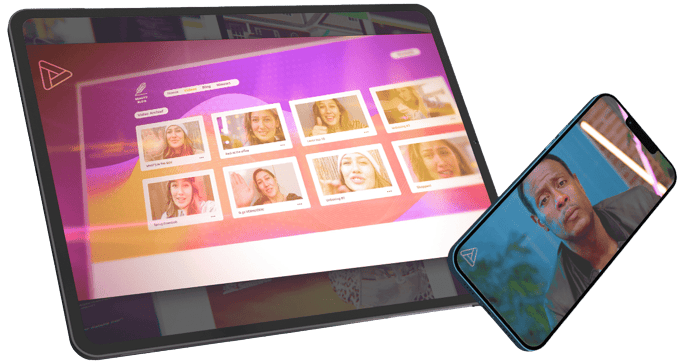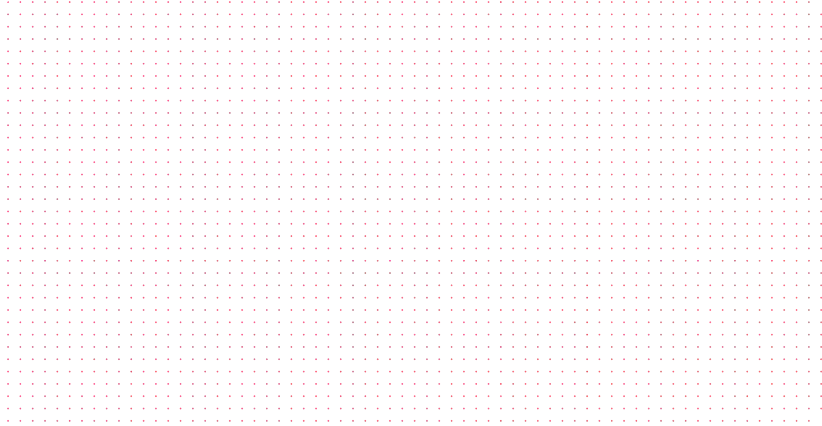New analytics menu
Over the last months, we received requests from several customers to create a possibility to set the date range for all analytics data in one go, rather than per analytics field (e.g. number of views, registrations, and so on).
Since this was pretty much impossible to realise in the existing main dashboard, we introduced a new Analytics menu option in the side menu.
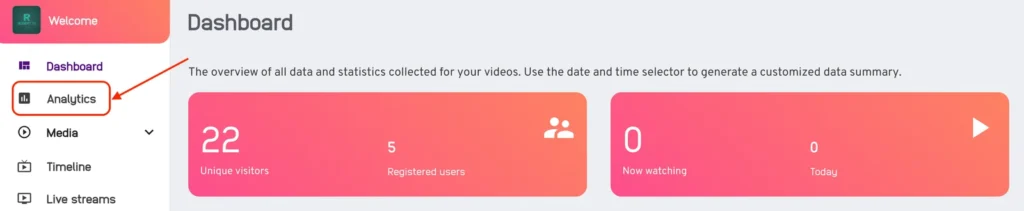
That menu now contains all analytics data and allows the user to set the date range for all fields in one go:
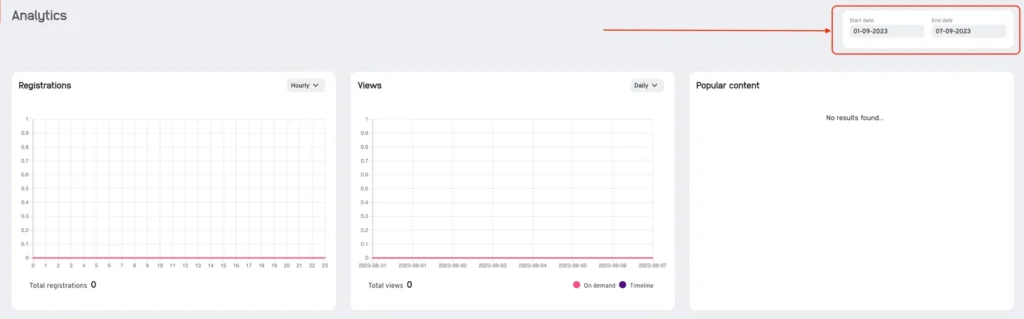
As a result, the main dashboard looked a bit empty, but don’t worry: we will be adding useful information such as links to popular content on our Tradecast Learn platform, as well as links to these release notes, and maybe even more cool stuff, but that remains a surprise for now… 😉
Premium Live Stream scheduling features
Future scheduling
Some time ago, we added an option to the Premium Live stream scheduling dialog in the Admin that will allow you to schedule a live stream far in the future without the necessity to log in an hour or so before the actual start to retrieve the RTMP entry point details.
Now, you will get RMTP details (Stream URL 1) immediately when scheduling the live stream, even if it’s next year 😉
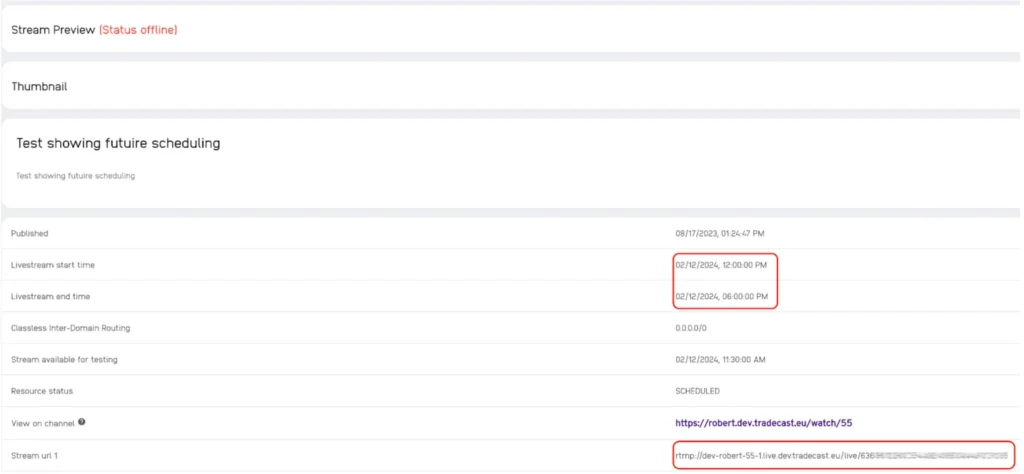
Once all the required resources have been created (so the Resource status is no longer “SCHEDULED” but “CREATED”) the “real” RTMP details will also be shown as Stream URL 2. From that moment on, both Stream URL 1 and 2 will work.

ASAP Scheduling
The opposite of Future scheduling is ASAP scheduling, which, as the term indicates, allow you to start a live stream on very short notice. As you may recall, the earliest possibility to start a Premium Live stream was 35 minutes in the future. We acknowledged that that was too long a period in some use cases. So, to overcome that, we have introduced a new option to schedule a new Premium Live stream as soon as possible.

After selecting the ASAP option, the following pop-up will appear:
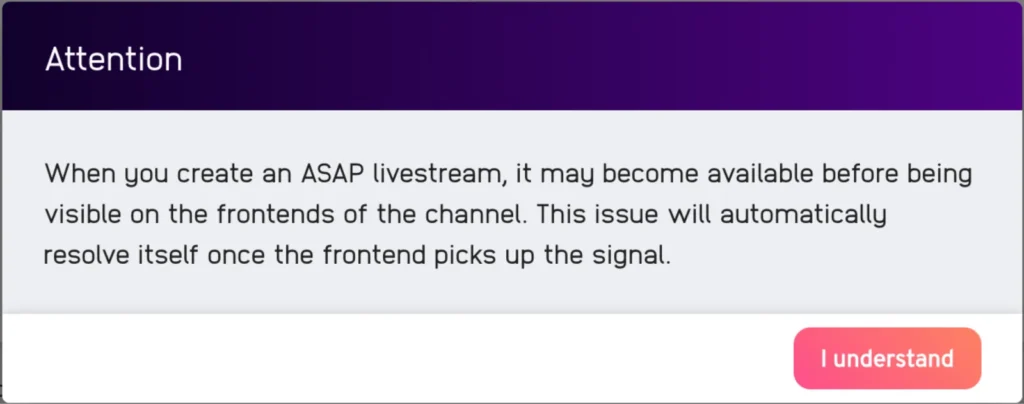
This is only a warning that, due to the nature of ASAP scheduling, a situation could occur where the Live stream is already active, but doesn’t show on the frontend of the channel just yet. This will always be automatically resolved after a few minutes maximum.
When you have selected the ASAP option, you will see that the Live stream “From:” date and time field is greyed out and that the “Resources available from:” dialog no longer shows. This is logical as both will become “ASAP”. The live stream end date and time and Publication date and time still must be filled in as was previously the case.

Once saved, the resources get created and the details page is shown, including the Stream URL 1 and 2, and your live stream is ready for use.